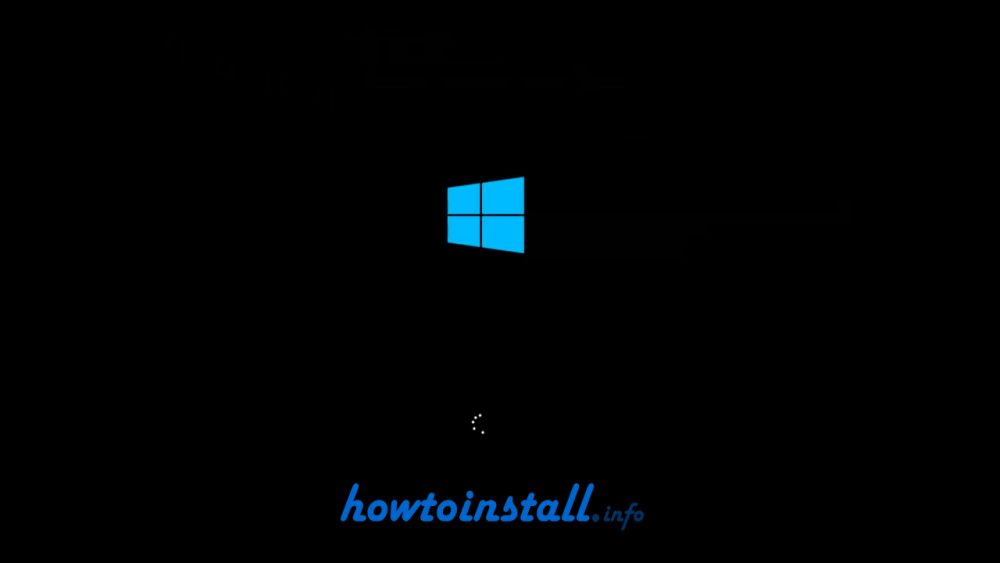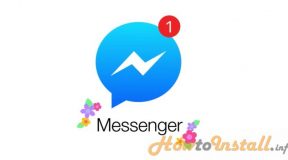On this tutorial, we will learn how to How to Install Windows 10 From USB Flash or Pen Drive. Just installing Windows 10 on any PC is not that much tricky. But Installing windows from USB Flash or Pen Drive is a bit tricky. Please follow this tutorial step by step to learn Installing Windows 10 From USB Flash/Pen Drive.
Table of Contents
Step 1:
Download “Media Creation Tool” from here: Windows 10 media creation tool

Run the “Media Creation Tool”

Step 2:
Select installation for another PC.

Step 3:
- Select your Language here.
- Then which edition you want to install or which edition license you have.
- Then the Architecture according to your PC.

Step 4:
Now plug your Flash Drive or Pen Drive then Select “USB flash drive” here.

Step 5:
If it found the Drive then click “Next”.

Wait for a few seconds.

Now click “Finish”.

Step 6:
Now from your PC boot menu Put “Removal Devices” as a first priority then save and exit.

Step 7:
Now press any key from your keyboard to start the installation.

Wait for a few seconds.

Step 8:
Now select language, Time and Currency and keyboard as per your region.

Step 9:
Click “Install Now”.

Step 10:
Write down your windows license here or click “Skip”.

Mark on “I accept the license terms” and click “Next”.

Now select the second option to install a custom and fresh Windows 10.

Now select the drive where you want to install the fresh windows. If you want you can Format that drive. But before formatting makes sure you have moved all the files from that drive otherwise you will lose all the files. If everything is fine then click “Next”.

Wait for few muintes. It can take up to 30 munites depending on your PC.

If you didn’t put your license on Step: 10 then put your license here.

Write down you PC/Account Name here and set the password for your PC.

Wait for few seconds to configure.

All Done. Now you have a newly installed fresh Windows 10.