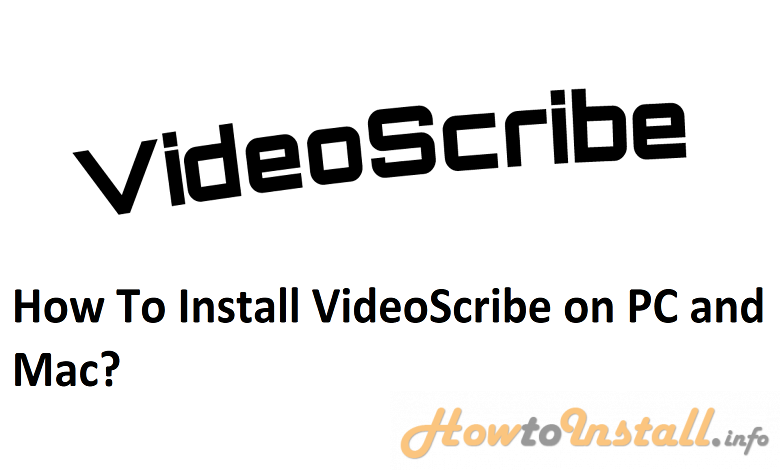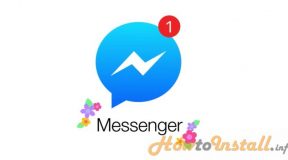Professional video/motion graphics content creators – Videoscribe is using by millions of people worldwide, including marketers, design companies, businesses, charities, and academics. So here, you can find out how to install VideoScribe.
Why are ‘scribes so popular? If you are looking to make whiteboard-style animated videos, then check out VideoScribe. Quick and easy, VideoScribe lets you be creative in telling your stories in this compelling style. VideoScribe is an amazing section of the software. If you’re in the market telling stories for people, even if it’s paid to do it, then VideoScribe is a very affordable box tool” – Videoscribe subscribers Bristol UK.
Table of Contents
People Also Ask
- How do I install the VideoScribe app?
- How do I use VideoScribe on my computer?
- How do I use VideoScribe for free?
- How can I download a video from VideoScribe?
- Is Sparkol VideoScribe free?
How To Download and Install VideoScribe on PC?
Step 1: Go to https://www.sparkol.com/en/ and log into your online Sparkol account. Enter the email address and signed up for an account with and password and click ‘Login to continue.‘

Step 2: Click on the ‘Download’ button

Step 3: Click the download option applicable for your Windows running operating system. VideoScribe for Windows is available to all 64-Bit or 32-Bit, and the version you need will depend on which version Windows you are running on your computer.

Step 4: Find the installer file.

Step 5: Proceed with the setup.

Step 6: Finish the installation and launch VideoScribe. Log in to continue.

How To Install Dideoscribe on Mac
Step 1: Log in to your account

Step 2: Select the Download for Mac OS X button.

Step 3: Go to your Downloads folder. Double click on the VideoScribe (dmg file). If you get an error when double-clicking on the .dmg file, you need to Ctrl-click on it instead and select ‘Open’ from the menu.

Step 4: Drag and drop the VideoScribe icon onto the Applications folder.

Step 5: Your applications will be listed alphabetically and VideoScribe will, therefore, be listed near the bottom.

Step 6: Enjoy VideoScribe on mac

Conclusion
VideoScribe is extremely easy to use and easy to Install VideoScribe. The simple user interface helps a lot to identify things quickly and place them in our animation. Also, the sounds and images provided by VideoScribe make the work more comfortable and efficient. Overall, VideoScribe is one of the best animation software available in the market right now.