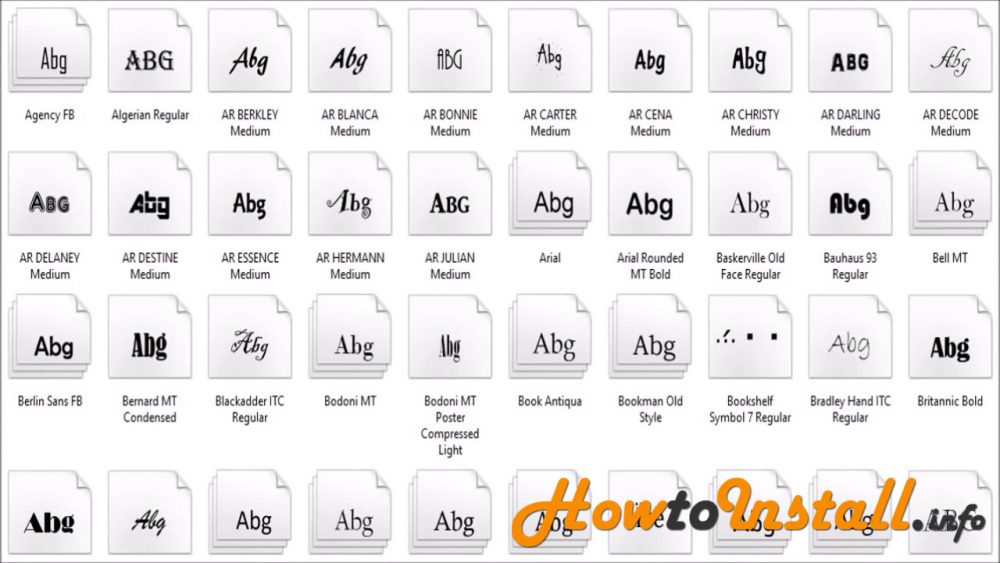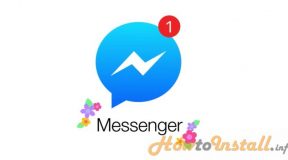In this post you will find the step by step tutorial of installing fonts in windows. After installing your fonts in this way you can also use your fonts in Photoshop, Illustrator, Microsoft Office or in other applications in your any version of windows OS.
Table of Contents
Step 1:
Click on your start menu and then click on settings.
Step 2:
Now the search bar write “Fonts” and press Enter.
Now your Fonts Folder will open.
Step 3:
Now go to the folder of that font you want to install. Here we are installing the “Canada 150-rg” Font.

Step 4:
Now copy the desired Font.
Step 5:
Paste it to the previously opened “Fonts Folder”.
Now it will take few second to install the font.
Now you are done and after installing you will find your font in the “Fonts Folder”.
Now I am showing how you will find your Installed Font in MS Office?
Step 1:
Open MS Word and Click on the fonts as shown in the picture below.

Here you can see the font that we just installed.

In this way you can find and use your desired fonts in other applications like Photoshop or other as well.