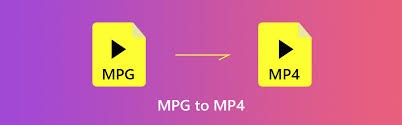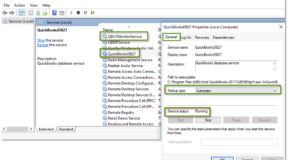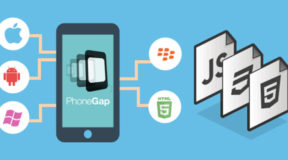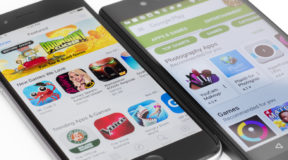If you have stored a bunch of video files with the suffix MPEG or MPG in your computer and want to play them on iPhone and iPad, I believe that professional video conversion programs and tools are needed for you. In this article we will discuss the differences between MPG and MP4 and show you how to use online and offline tools to quickly and easily convert MPG videos to MP4.
About MPEG, MPG & MP4
We always see or hear two video formats – MPEG and MPG. In essence, there is no difference between them. The reason why the names are different is that in older Windows, only three-letter file names are accepted. Therefore, the .mpeg video file has to be shortened to .mpg for saving. But there are still some video sites that do not accept uploading videos in MPG format because it belongs to an older standard.
So far, MPEG has optimized several compression format standards including MPEG-4, and MPEG-4 also contains several different standards and aspects, MP4 is only one of them, which stands for MPEG-4 Part 14.
Why convert MPG to MP4?
MP4 is a more inclusive file format, which can be used not only to store video, audio, but also as an extension of subtitles, images and other files, and supports you to combine different multimedia data into one file. Another obvious advantage is that it can reduce the size of the file and free up disk space. Therefore, MP4 is widely used in more and more players and devices.
How to convert MPG to MP4?
- Install professional program to convert MPG to MP4
Downloading a professional converter to convert MPG to MP4 on a computer is a once and for all method. Among many programs, WonderFox HD Video Converter Factory Pro is highly recommended after trial. The program can quickly convert between more than 500 kinds of video and audio without any quality loss.
In addition, it also attracts users at home and abroad due to the advantages of fast conversion speed, intuitive user interface, the integration of multiple functions, etc.
You can download the program from the official website and install it on your PC, then follow the steps below to convert MPG to MP4.
Step 1: Load your MPG videos files into the program.
Open the software after you install it and enter the “Converter” part, then click “Add Files” at the top of the interface to import your MPG video. You can also choose to drag the file directly into the program.
Step 2: Select “MP4” as the target output format.
Next, enter the format list from the right side of the interface and find “MP4” as the output format you want under the video format bar.
Step 3: Start the conversion of MPG to MP4.
After the format is selected, you can select the save path of the output file from the bottom of the interface and click the “Run” button to start the conversion.
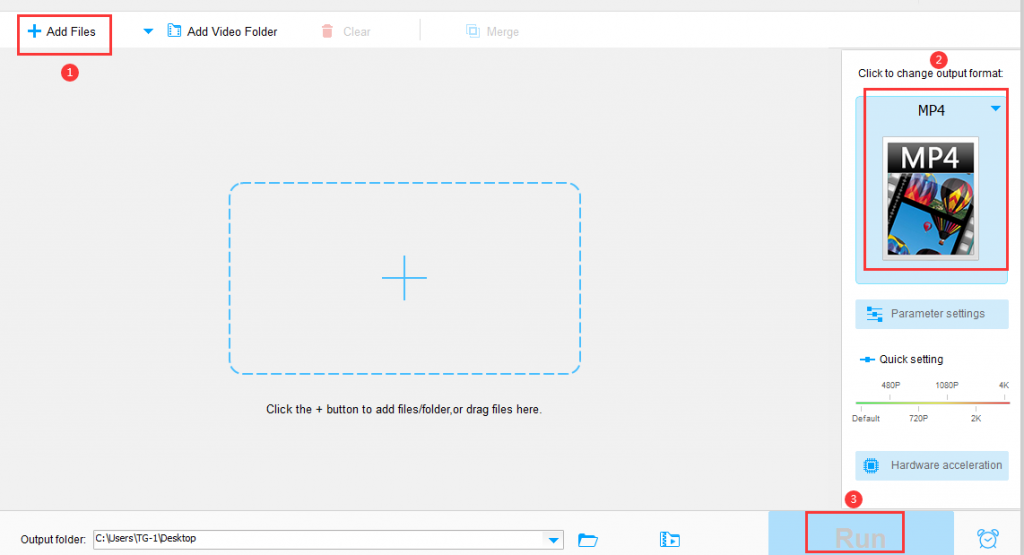
Pros
- Intimate multilingual interface.
- Multiple gadgets in one. (video downloader, editor, GIF maker, screen recorder)
- Easy to use.
- Supports batch conversion of files, 10 files can be imported at a time.
- No quality loss.
- Lightning conversion speed.
Cons
- No version for Mac.
- Few supported language types.
- Convert MPG to MP4 using online tools
Online tools will be a good choice if you do not want to download any programs to increase the burden on the local disk. They do not require any installation, and all processes are completed directly online. There are many online tools for you to choose from, and you can pick the one that suits you according to your needs and preferences. Their method of use is similar to AnyConv that we will introduce next, which is a free online program to convert your files to any format you want.
Step 1: Upload MPG video file to the tool.
Open the website and click the “Choose File” button to upload your MPG file.
Step 2: Select the output format and click “Convert” button to convert MPG to MP4.
The tool will load your input file at a very fast speed once you have selected the MPG video that needs to be converted, after the entire file is loaded, you will see a format box next to the progress bar. Please select MP4 as the output format and click the “convert” button.
Step 3: Download the converted MP4 file to your computer.
After the conversion is completed, please download the MP4 file to your folder.
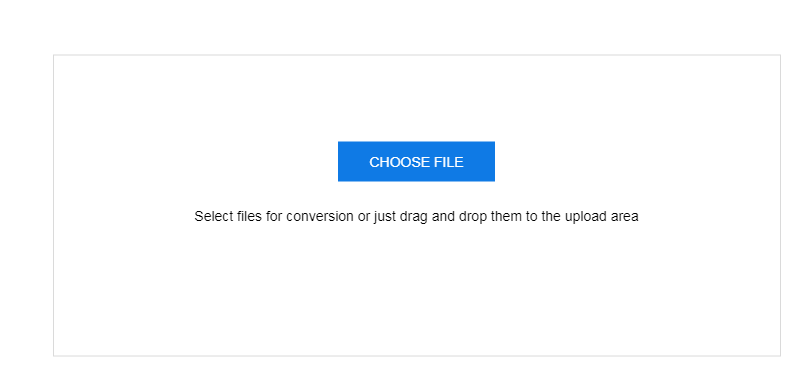
Pros
- A free online tool without any installation.
- Supports more than 300 output formats.
- Supports 16 different languages.
- Acting as multiple roles, e-book converter, document converter, file converter, audio converter, image converter, etc.
Cons
- Internet connection required.
- The video file size to be converted cannot be more than 50MB.
- Batch conversion of files is not supported.
- Converting video to a digital device is not supported.
Final words
The two tools and methods recommended above are not only suitable for converting MPG to MP4, but can also help you convert other mainstream formats. It is a difficult problem to decide which one is better, but we firmly believe that the right one is the best one. You can choose which one you prefer after the trial.
If you have a large number of files to be converted, do not miss WonderFox HD Video Converter Factory Pro, its batch conversion feature will help you a lot, and it can also help you download YouTube videos, edit video effects, record screen activities, convert video to different portable devices (Apple, Huawei, Sony, Samsung, Lenovo, etc.) and transfer pictures and videos to GIF animation and more. However, if the files you want to convert are not just videos, but also archives, images, spreadsheets, presentations, etc., there is no doubt that online tools are necessary for you. Look forward to your opinion below, if you have more and better tool recommendations, don’t hesitate to let us know.