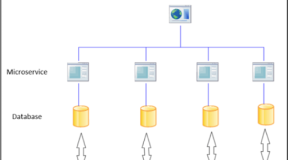QuickBooks is a well-known accounting software used by many small to mid-organizations. Every business needs to record their daily Transactions Income, expense or upcoming payments. To record them QuickBooks It needs to be updated with all the latest updates and security patches. But what happens sometimes when we try to run an update it starts giving us an Error 15222.
QuickBooks Error 15222 is one of the most common errors reported by many of the customers. We will discuss what exactly QuickBooks 15222 error.
Table of Contents
Why it occurs and how to fix this error.
This error commonly comes up when you are trying to download QuickBooks payroll update. The reason because of your security program, it treats it as a bad patch update. So, to fix this you need to update your security program with the latest updates so that it can recognize the program and add it in its exception list.
Second Possible Reason behind that error is your IE (Internet Explorer) Settings or Sites are not configured properly.
To configure Sites and Internet Explorer
- First of all, we need to set up Internet Explorer as a default
- The second thing we need to check is the date and time. Because if the date and time are not correct you cannot access the Internet or their QuickBooks Server cannot recognize the client computer.
- Once it is done our next step is to go to the Internet Setting to configure the trusted To add the sites in the trusted zone, Open the Internet Explorer then go to the Security tab after that click on trusted sites then click on sites and add the sites you want to add in the trusted zone.
- Our next step is to change the LAN (Local Area Network)connection setting, to check the proxy setting. Because if you are using a proxy or if it’s enabled by default it can create the problems. To change the proxy setting Press Windows+R from the keyboard it will give you a small run box. In the run box type in Cpl. It will give you the Internet connection setting wizard. Go to the Connection Tab then click on LAN Setting and put the check mark on Automatically detect Setting.
- Once it is done we need to check SSL (Secure Socket Layer). Go to the internet connection. Over here find the advanced tab and Scroll down to the bottom until or unless you see SSL 2.0 and SSL3.0 and put the check mark on both the options.
Our Next step to fix this, is to Import the Security Certificate for the QuickBooks
- First of all, you need to Shutdown QuickBooks completely.
- Our next step is to go to the Properties of QuickBooks. To go to the QuickBooks Properties, we have to make right click on QBW32.exe which is located in C:\ Program Files\ Intuit \ QuickBooks and select Properties.
- After that, we have to click on Digital Signature.
- Once you see the Digital Signature Window Click on View Certificate.
- Then in the Certificate window, Click on Install Certificate.
- Once you clicked on Install Certificate, It will give you some option to click on next or continue. So, you need to select all the positive option until it’s done.
- Once it’s done Restart the computer this will definitely fix the Issue. If you are still facing the same problem please get in touch with us to fix QuickBooks Error 15222.