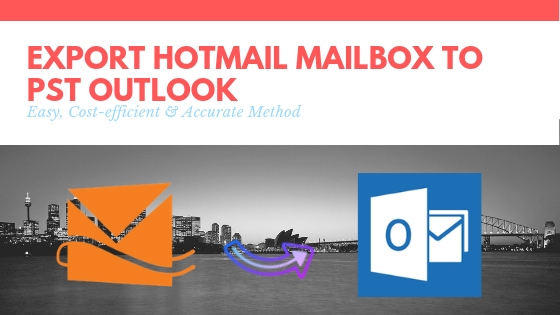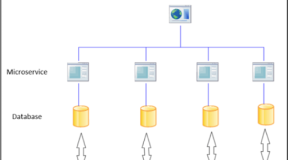Hello everybody! Are you looking for a solution on how to export Hotmail mailbox to PST format? So, you can easily access the emails locally in Outlook application.
Unfortunately, there is no direct manual way that can download emails of Outlook.com account in equivalent Outlook PST file format. So, there is a requirement to use some other ways to achieve the same task. No need to worry! In this article, we will explain some easy-to-use workarounds that will certainly help the users to export Hotmail mailbox to PST file.
Table of Contents
Methods to Be Covered In This Article
1. Add Hotmail account in MS Outlook Program
2. Quick Way to Download Hotmail emails to PST
Begin With Syncing Outlook.com/Hotmail Account Into Outlook Client
As we discussed above, Microsoft does not provide a direct approach to export emails from Hotmail account to Outlook data file. So, we can add the Hotmail profile in Outlook using POP protocol. By doing this, a .pst file associated with configured account gets automatically created in the back end.
Note: Never configure webmail account with IMAP settings in Outlook 2013/2016. Because it always creates OST file in IMAP situation.
Steps to Configure Hotmail Account In Outlook Application
1. First of all, launch Outlook 2013 or 2016 application
2. After that, click on the File tab and click on Add Account
3. In Add Account wizard, opt for Manual setup or additional server types
4. Click Next to move further
5. In the next window, go with POP or IMAP option and hit the Next
6. Now, you need to enter the following details under the POP and IMAP Account Settings
Your Name: Enter any relevant name as per your wish
E-mail Address: Type the Hotmail email whose mail you want in Outlook
Account Type: Select POP3
Incoming mail server: pop-mail.outlook.com
Outgoing mail server: smtp-mail.outlook.com
User Name: Enter a name
Password: Correctly type password associated with Hotmail account
7. Once you have done with the above steps, click on More Settings
8. Tap on Outgoing Server and check the box corresponding to My outgoing server (SMTP) requires authentication
9. After that, click on the Advanced tab and enter the port number 995 for POP3 Also, check the box corresponding for SSL encryption
10. For Outgoing server, enter 587 and TLS as encrypted connection. Then, click on OK
11. Afterward, click on Next button to add the account
12. Once the account configured successfully, click on Finish.
Wait! Story Does Not End Here
Adding Hotmail Account to Outlook Is Not Smooth As Butter – Why?
It is true that the above process is not an ideal way to convert Hotmail mailbox to PST format. The reason is, when there are large numbers of emails in Outlook.com account, the above method consumes a large amount of time during synchronization. Even, the Outlook starts to show the hanging issue. And, it is not certain that in one attempt you will successfully setup Hotmail account. Sometimes, it requires 3-4 attempts for account configuration. Moreover, desktop-based Outlook is not a free application. It comes as a part of MS Office suite which can hurt your pocket big times. Hence, it is suggested to use a workaround that is reliable, cost-efficient and works every time when you dealing with crucial Hotmail emails.
Use Easy & Effective Method to Export Hotmail Mailbox to Outlook PST
To overcome the problems of manual workaround, SysTools developed a software named as Hotmail Backup Tool. It is a robust utility that authentically downloads Hotmail emails to computer into equivalent importable PST file. Moreover, this tool can be easily downloaded on Windows Operating system. Apart from this, the tool has numerous features that are sufficient to make the entire process so effortless.
- Capable to backup emails into PST, EML, MSG, and MBOX format of a single Hotmail account.
- Tool available in the following six languages.
- English
- Spanish
- German
- Dutch
- Portuguese
- Japanese
- Liberty to save backup file at any location on Windows platform.
- Facility to automatically wipe-out emails from the Outlook.com account using Delete After Download feature after backup.
- Filter option to carry out backup as per your terms.
Full Guide to Backup Outlook.com Emails to Outlook Data File Via. Software
Before using the below instructions, you either need to install the demo version or full version of tool. After that, go with the mentioned steps.
1. Login with Hotmail account
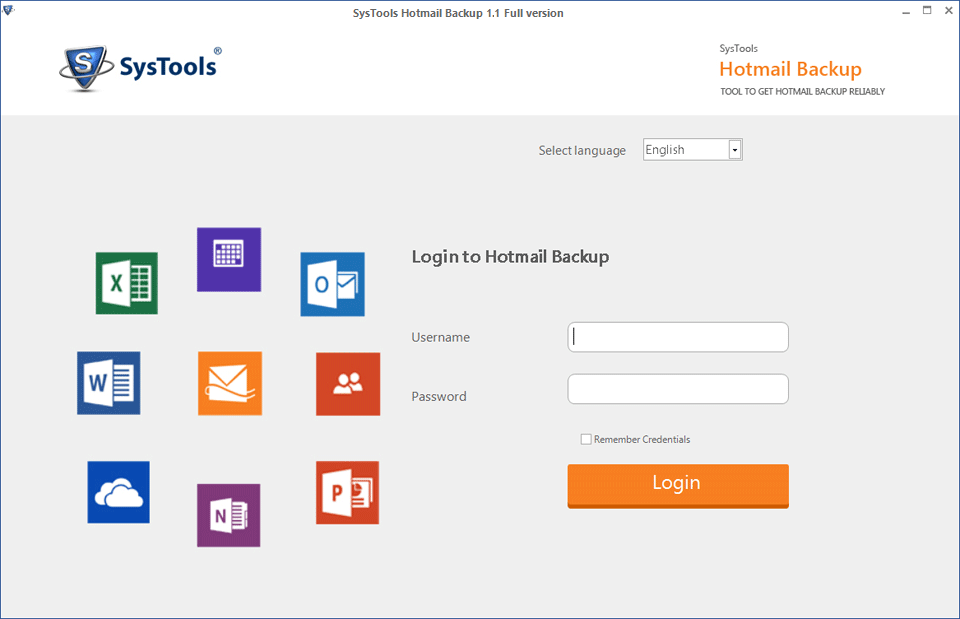
2. Select PST format radio-button. Here, you can opt for other file formats also such as EML, MBOX, and MSG
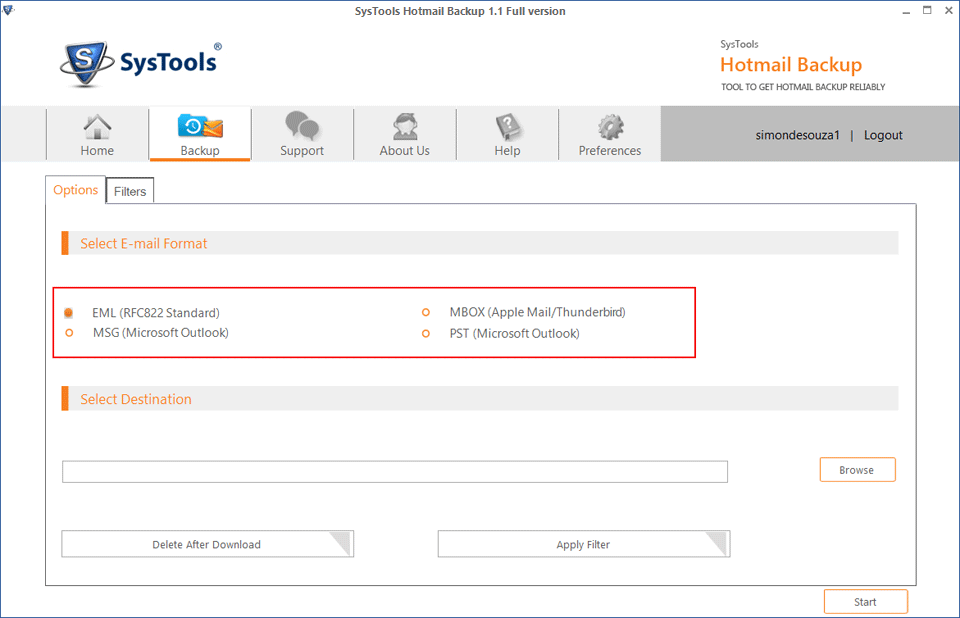
3. Click on Browse to upload a location where the resultant file will be saved and other advanced option also
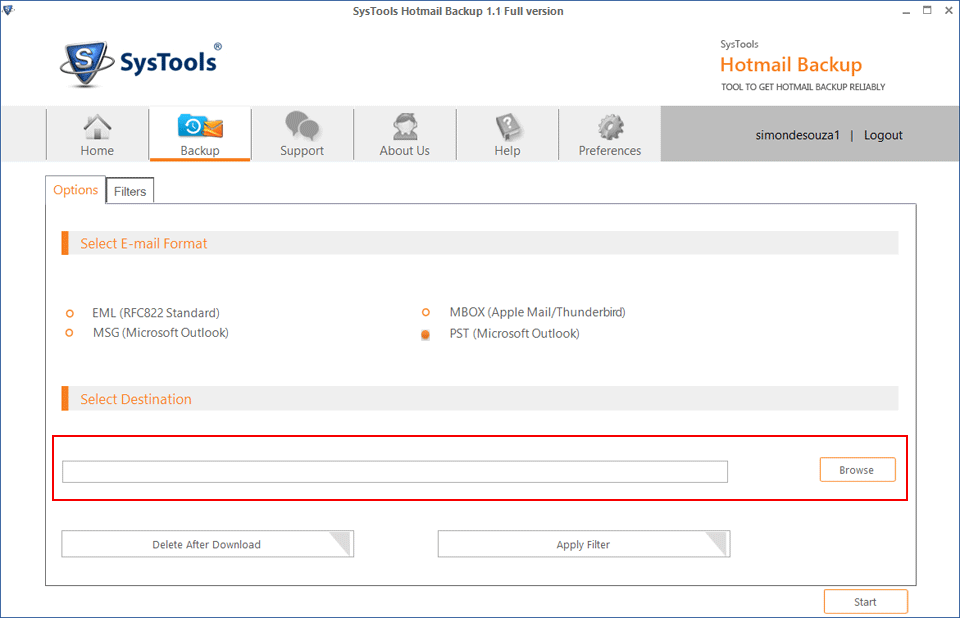
4. Finally, click on Start to backup Hotmail mailbox to PST file
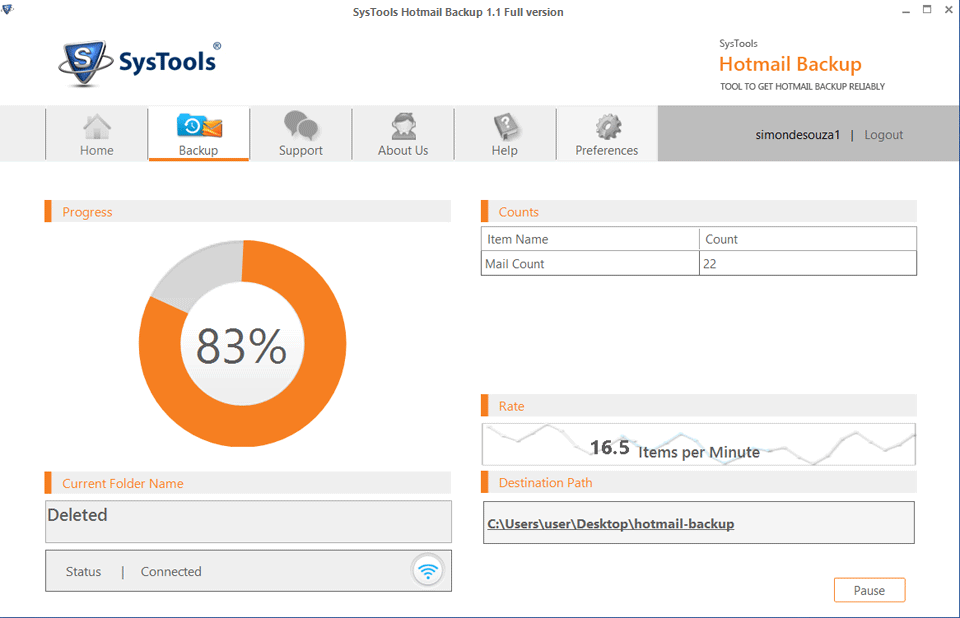
Time to Sum Up
There are plenty of reasons due to which users need to export Hotmail mailbox to PST format. However, due to the lack of direct manual workaround, users become unable to achieve this. Therefore, we have illustrated two techniques that help users to convert Hotmail emails into Outlook supported file format.